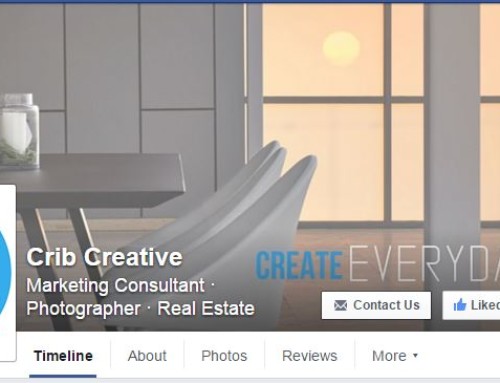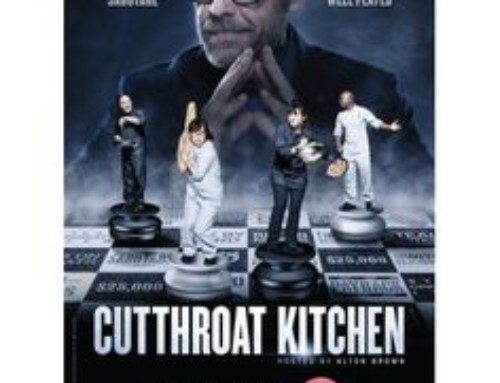Google Posts, the latest-and-greatest addition to Google My Business listings, are evolving – and now, some users can add video.
The video feature is just rolling out, and it’s not available to everyone yet. This is definitely something to watch for, and when you’re able, it’s a good idea to start uploading your own. Videos have to be 100MB or smaller, but if you’re using photos, they must be at least 400px wide and 300px tall.
But what are Google Posts, and how do you use them?
What Are Google Posts?
Google Posts, a feature that allows business owners to create content right on Google, rolled out last summer. They’re 100- to 300-word notes you can create that show up right in the knowledge panel.
The Knowledge Panel
The Knowledge Panel is the pack of information Google delivers when people are searching for your business. If you have a Google My Business listing, there’s a good chance you show up in your own Knowledge Panel, like this:
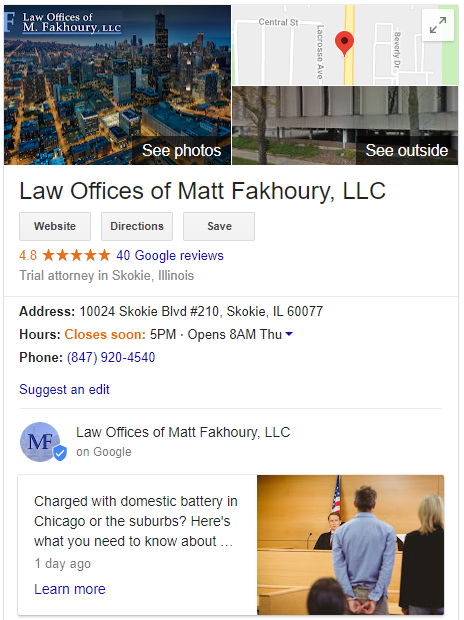
How to Create Google Posts
To create a Google Post, log in to your Google My Business account.
Select your business location, if you have more than one, and choose “Create post.”
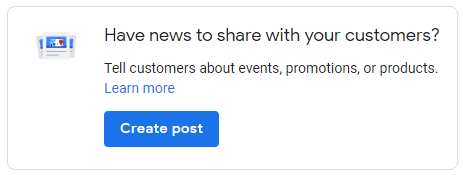
You’ll be prompted to “Make your post stand out with a photo or video,” so add an image that you’d like to use – it can be an image of a home you’ve just listed or photographed, or something else related to your business.
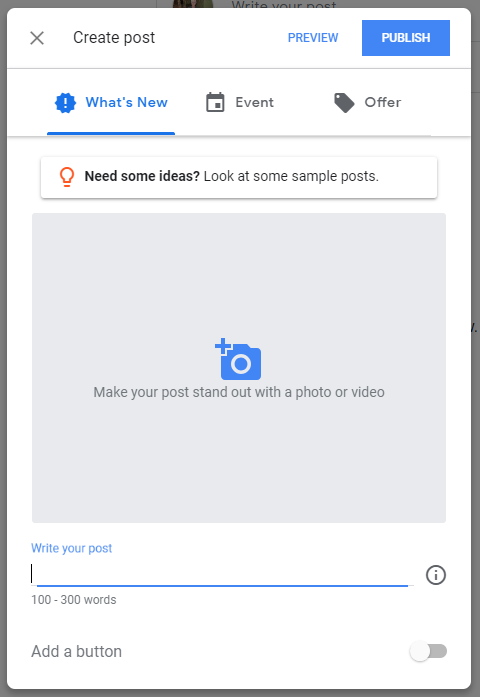
After you’ve added a photo, start writing your post. Make it exciting – and remember that only about the first 100 characters will show up when you publish it. People can click to keep reading, so make that first sentence stand out.
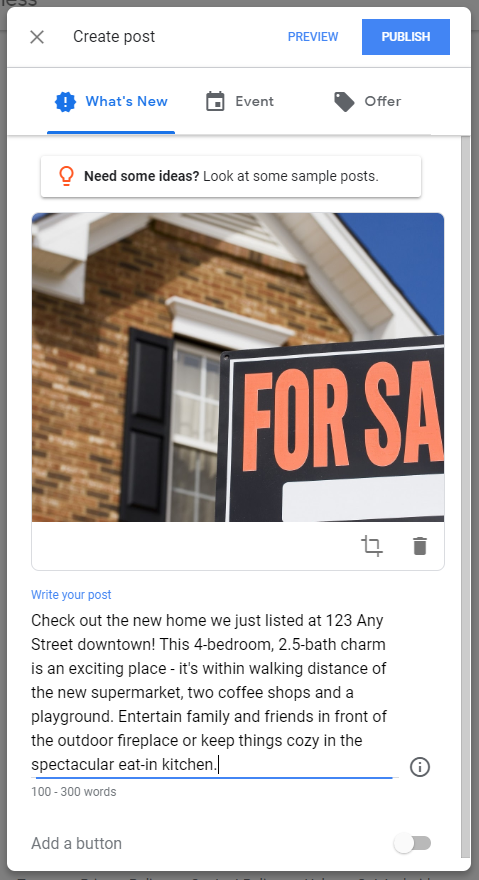
Then, it’s time to add a link.
Click the “Add a button” switch and you’ll be prompted to choose which button to add. For this post, we’re using “Learn more,” because it’s the perfect place to put a link to your listing online.
Enter the URL to the listing (or whatever else you’re promoting) on the line that, by default, says “example.com.”
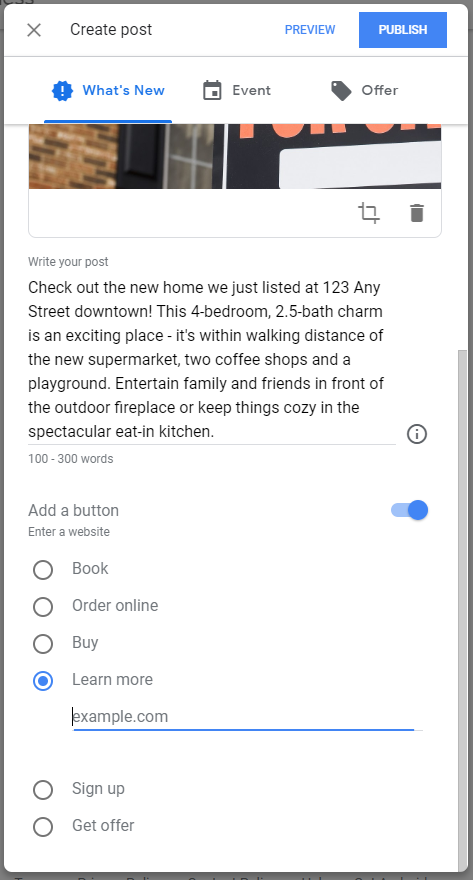
When you’re done, click the big, blue “Publish” button at the top of the screen so your post can go live.
The post should appear instantly in your Knowledge Panel, and it’s visible to anyone who searches for your business. Posts don’t stay forever, though – they disappear after seven days, with one exception: when they’re about an upcoming event. (Open houses!) Posts that are about an upcoming event disappear after the event date.
The posts don’t actually disappear. They’re still there, and users can access them if you’re maintaining fresh posts each week.
Are You Using Google Posts?
We’d love to hear about your experience and whether you’re part of the group that’s already able to upload videos on them, so please share your story in the comments.