If you look at the home page of this site, you’ll see that each post below the featured articles has a thumbnail image next to it.
To add these images to your posts, you have 2 options …
Option 1 – Use the “Get The Image” Plugin
This plugin, created by a savvy WordPress developer named Justin Tadlock, will greatly simplify the task of placing your post thumbnail images right where they belong.
Download the plugin here or add it through your WordPress control panel. Install and activate.
What this plugin will do
 1. It will look for any images that you’ve uploaded to your post.
1. It will look for any images that you’ve uploaded to your post.
2. If it finds one or more images, it will automatically place the 1st image – as a thumbnail – where it belongs on your site.
3. If you have uploaded multiple images to your post, it will use the #1 image as set in the gallery section of your media uploader (click thumbnail to the right).
4. If you don’t want the image to appear in the post content, just don’t insert it into the post. The plugin will still grab the 1st image you’ve uploaded to the post and place it correctly.
5. If you don’t upload any images for the post, a default image will appear unless you deactivate that feature on your Theme Settings page.
Option 2 – Use Custom Fields
If, for whatever reason, you prefer not to use the plugin, you can simply use custom fields. With this method, you will need to scroll down to the Custom Fields section on the Write Post screen and fill in the appropriate data.
For post thumbnail images:
- Name = post_thumbnail
- Value = the URL for the image (get the image URL from the media uploader)



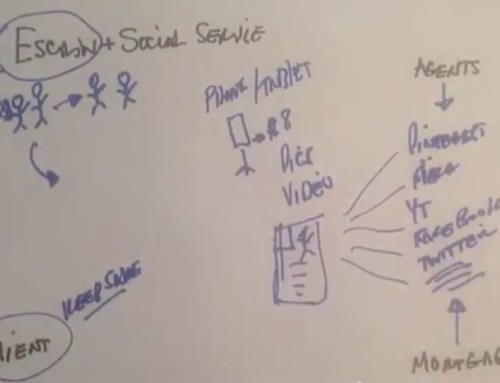
[…] How to Add Post Thumbnails to Your Posts : WP-MediaMag | More Categories: post plugin wordpress Tags: cart-into – developer-named – […]